Laser Printer Communication & Connection Problems
- William DeMuth

- Jul 5, 2019
- 10 min read
How To Troubleshoot Laser Printing Communication & Connection Problems
Calls about communications problems are the ones most laser printer technicians would rather not get. The most common of them goes something like this: "My computer is saying, 'Printer not ready, check cable.' I've done that, and it looks fine. I can send data to other printers. There's got to be something wrong with the printer itself.
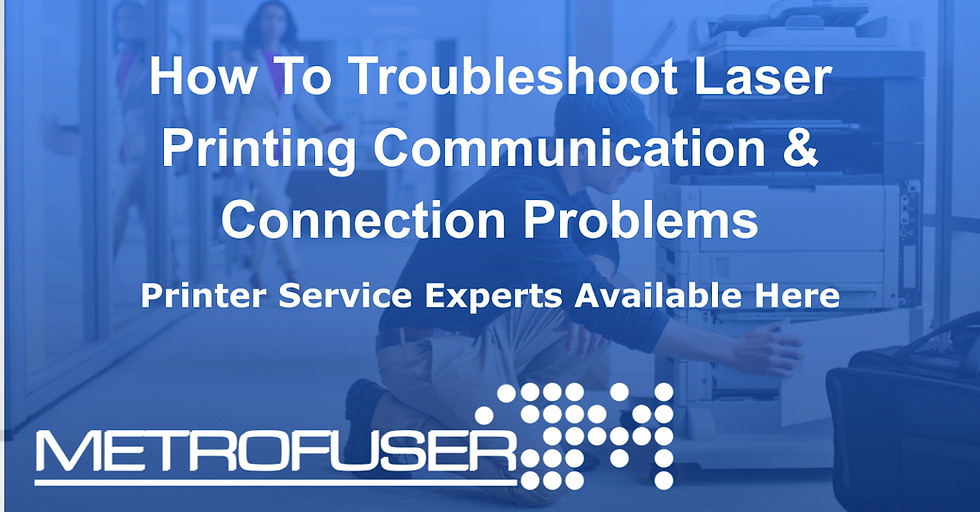
This would be a great call if the customer's diagnosis was likely to be correct. Unfortunately, it almost never is. Seldom is the printer hardware at fault. For the printer to have caused the problem, the failure would have to be in the logic, Formatter or the Interface. Printer Interfaces and Formatters usually fail (if they fail at all) for three reasons.
they start out with a weak component or combination of components and fail early in their life;
their Cooling Fan fails or they overheat; or
they are sited so that the vents are blocked and they subjected to excessive electrical stress.
Certainly there are boards that fail at any given point in a machine's life but, for the most part, the longer a board lasts without failure, the less likely it is for failure to occur.
So the first difficulty with this call is that it's not likely to be a printer problem at all. It is quite likely caused by something you're not properly qualified to troubleshoot. But it gets worse. Before going forward, let's add some further problems that would fall into this category.
Printer prints one line of text that looks like it is overprinted several times, so only the ascenders and descenders of any characters are discernible. After this line is printed, nothing happens.
Elements aren't positioned properly in the final print. Checks printed don't line up, logos feathered into other programs are mispositioned, etc.
Wrong font prints out, or characters print incompletely or with extra punctuation or punctuation missing, etc.
Printer prints garbage.
Printer begins to accept job, but stops with no indication at printer or computer that printing will ever occur.
Laser Pinter Setups In a Complex IT Environment
Communications problems are frequently a function of complexity. The more complicated the IT environment, the more likely the problem. In mid sized to large offices, the environment is so complicated and vulnerable that it is generally necessary to employ full-time, on-staff professionals to deal with data processing problems. Should you get a call for a communications problem from a firm like this, it was invariably the IT professional that diagnosed the problem as being the printer
NOTE: Be careful to limit your activity to determining whether the printer works properly not. As soon as you join your Customer in a search for the outside solution, you may be in on open-ended up investigation that you won't be able to bill for adequately.
This sets up a situation that is fraught with peril for you. Here's how it goes: You arrive at the client site and begin looking at the printer. You know it's highly unlikely that the printer has failed, and mention that to the user, Mary Jane. Mary Jane responds that Rebecca, the IT professional, has already checked out the site and determined that everything is fine. The printer is the problem. Fix the printer, buddy.
It is very easy to very quickly get into an adversarial relationship with the user (and hence with the client). This happened to my staff and me frequently, until I learned how to deal with it. I usually respond to Mary Jane as follows: "Golly,I hope you're right, because the only thing that could cause this problem in the printer is the Formatter board, and it's the most expensive thing I could change. We really need the money. (Smile at this point.) Unfortunately for us, this problem is almost never due to the printer; it's usually some little thing that nobody thought to look for.
Continuing, I would say, "I've just run a a Self Test that demonstrates that the machine is able to format data properly. The problem can't be the Formatter. That only leaves the Interface. What I gong to do is run a test to determine if the Interface is capable of receiving and forwarding properly formatted text to the Formatter. Perhaps you'd like to invite your IT support person over to witness the test."
Prove That The Laser Printer Is Not Broken
On virtually all of these calls, your job becomes not to solve the printer problem, but to demonstrate that the printer is working properly. Frequently, you will stumble upon the solution to the problem with your customer, but that's not your job in this situation. Your job is to demonstrate that the printer is working properly, or fix it if it isn't.
There are many common things that can cause communications problems, which we'll review here. Don't let this confuse you about your mission. You were called for a printer problem. You are a printer technician.
On communications calls, when asked to check further for a solution after demonstrating that the printer is working fine, That's up to someone else. The printer is a well-defined, known universe. Every variable of its performance can be known and dealt with by a technician. That's not so with the greater office environment, including computers, hubs, peripherals, servers and software-worst of all, users. No telling what could have caused the problem.
Hot Swap Laser Printer Testing
The easiest way to confirm the performance of the printer is to disconnect the resident host and connect the printer to a laptop that you carry into the customer's office. Alternatively, you can just hook one of your Customer's computers to the printer, although sometimes the computers configured where that won't work. Your final choice is are physically move the printers to other network addresses and see if the problem follows them; another printer to the troubled address to determine if the move move problem stays there.
If the machine is connected to a network through a dedicated network card, such as a JetDirect card or one of the optional Interface cards, you may have to juggle printers around to prove your point. The logic is as follows:
Your test indicates the printer is functioning normally.
You suspect that properly formulated data is failing to reach the printer.
Properly formulated data is reaching other printers at other printing stations, and the printers are functioning normally
Switch printers. If the problem follows the printer that originally failed at another address,then you have demonstrated a printer hardware problem. If the problem remains resident at the original printer address, irrespective of which printer is connected, you have demonstrated that the problem is with the host system or network.
Attempt both tests; results should be consistent.
What If It Is The Laser Printer
After you have demonstrated that the laser printer is capable of properly receiving and formatting data, you have proved that the printer is not the cause of the fault, and that the customer needs to look elsewhere for a solution. But what if your tests are inconclusive? Or if they follow the printer? There are several things that could possibly trigger the problem; thoroughly investigate them before making a final decision.
The first possibility: It may be a printer problem. Run an engine test. If your engine test is successful, you have a printer that, if failing at all, has a failure in the proprietary system. Proprietary components include the Formatter, the Interface, the Display Panel (if any) and any cabling connecting these items. If a Self Test prints properly, you have generally eliminated the Formatter from suspicion, although on most System Boards, formatting and interfacing are combined, so the net effect is the same.
Similarly, the display and the cabling connecting the display to the Formatter board are unlikely (in the extreme) to have caused the problem. If cabling is at fault, it is cabling that connects Formatter to Interface.
The second possibility is that the Network Interface installed on the printer has failed. Here I am talking about optional Interfaces, not host connections through special devices.
Devices in this category Would be cards that insert into optional Interface slots, and dedicated network cards that slide into dedicated network ports. The check for this is simple. Substitute an identical card from a different printer. Take the suspect card and insert it in another printer. If the problem follows the card and leaves the originally suspected printer, the card is at fault. Run both tests to be thorough.
Make Certain That The Printer's Settings Are Correct
Most newer printers support transparent interchange switching. All their Interface connectors are active all the time. Data fed in through any properly installed Interface is placed in a cue and printed in its turn. The user is uninvolved with the printer's switching from Interface to Interface (data is only read from one Interface at a time), hence the transparent" nature of the switching.
Older printers don't work this way. Only one Interface is active at a time. All other inputs are feeding data to dead connectors. Before you judge that the printer is at fault, make certain that the settings recognize the proper Interface. If the problem is one of spacing or positioning of final data, that is to say, formatting error, the problem may be caused by conflicting instructions housed in NVRAM.
NVRAM is short for "Non-Volatile RAM," data that is held in RAM, but then locked away when the machine is powered down. To determine if this is the problem, first, run a Self Test to acquire a record of the customer's menu settings; set it aside. Second, follow whatever steps are necessary to clear NVRAM.
In HP printers, this is accomplished in two ways. The easiest and least destructive is an 08 COLD RESET. Access this step by power cycling the machine while pressing the <Online> button. This will return all settings to the factory default, leave the page count as it is, but wipe out anything else stored in NVRAM.
The other way, NVRAM initialization, is more extreme. It wipes out everythng but factory defaults, including the page count. Use this step sparingly. If the fomatting error persists after that, and if it manifests itself with your tests independent of the user's host, it is possible you have a bad NVRAM chip or a bad ROM on your system board.
Be careful with this step. In advanced machines addressing instructions may have been written into NVRAM by the user or a network consultant. Erasure of these instructions would also cause the machine to remain unrecognized by its host. That means the machine will be unusable by the customer until the network consultant reinstalls it from the network.
Printer Drivers and Firmware Updates
The most common non hardware printer problem is corrupted or incorrect drivers. Either the customer has chosen the wrong printer drivers for his host, or the drivers installed have become corrupted and don't work. Essentially, this is true of all software, and all software errors.
Your customer may swear to you, We didn't do anything different from anything we have ever done before." The truth is, the customer has no way of knowing exactly what has or has not been done in this case or in any other.
Essentially, what he has done is anthropomorphize the computer. He's trying to say that, since things are more or less the same, the system should work as it has in the past. His mistake is fundamental. Computers and printers aren't human. They have no facility at pattern recognition, no ability to make value judgments when things are "more or less" the same. Digital instruments demand perfection.
A single errant keystroke when making command decisions within an the Windows utilities can wreak havoc. The computer does exactly and precisely application or within what the user tells it to do. The further from mainstream the customer's application software is, the more likely he is to experience problems from it. This is further compounded by complexity.
If the customer has interrelated or merging applications, such as data base and accounting or desktop publishing, it is incredibly easy to introduce a problem. (Sometimes in HP printers, these problems will produce 79.xxxx errors.) The list of possible mistakes is virtually endless. For instance, suppose the customer has always used the same software application and has religiously upgraded all the way.
The file formats and protocols have changed dramatically, and the conversion files have also changed. If users have updated any of these old files from the new software, this should create no problems- theoretically. However, print commands are embedded in every software application file. Similar opportunities for error occur with Windows changes and updates.
The lesson here is to ask questions. When did you last update control files? Did the error occur from a file that was originally prepared before subsequent updates? Again, the list of possibilities is endless. What you do here is start your customer toward searching for possibilities that don't involve hardware, because that is what seems to be the problem.
Software-only problems are generally localized by software. A customer will be unable to print EXCEL files, but has no difficulty with anything else. A generalized failure (where the customer can print to other printers, but can print nothing to the Suspect printer) points to control software only. This would include print managers, drivers, etc. In virtually every case, your recommendation is that the customer attempt to reload software.
Network Laser Printer Sharing
The market is filled with an abundant of printer sharing devices. The one thing they all have in common is poor reliability. Eventually, almost all of them fail in Some way. Even when they don't absolutely fail, they manifest relative failures. A relative failure is something like an overflowed buffer or an incorrect embedded command. If you reboot the entire system, it will go away, but to get rid of it, you may need to do that. Rebooting may mean a single device, or every device connected in any way to the printer
Print sharing started modestly enough with manual A/B boxes. Two computers were connected to the box, and one cable led out to the printer A manual switch toggled between two choices labeled "A" and "B." If any of your customers are still using one of these, at least get them to upgrade to an electronic switch immediately. Every time that manual switch is thrown, an excessive surge is created that can potentially short-out the system board in the printer. Most printer warranties are invalidated by the use of a manual A/B box.
Electronic versions of the A/B box are acceptable, because they don't generate the surge. While the AC circuit is well-shielded from surges from the power cord the Interface circuits of all printers I'm familiar with are not. Generally when a printer's System Board fails after electrically anomalous events, the cause is thought to have been a surge from the host Interface cable.
In some cases, the problem can be caused by a computer that is malfunctioning but still connected to the sharing system. At other times, a buffer overflow or an improperly formatted document in the buffer can cause the problem. When dealing with a printer-sharing environment, suggest to your customer that the entire system(every printer and every computer connected) be rebooted and the buffers cleared .
Other Helpful HP LaserJet Printer Support Resources
Metrofuser is a leading global innovator, manufacturer of printer parts, equipment, diagnostics, repair information and systems solutions for professional users performing critical tasks. Products and services include hp printer parts, printers and printer repair training. Parts include hp printer parts such as printer fusers, printer maintenance kits and other hp printer replacement parts. The company's, customers include office equipment dealerships, online retailers, repair centers and MPS service providers nationwide. Metrofuser has been named to Inc. Magazine’s fastest growing companies five consecutive years
