HP Laser Printer Driver Troubleshooting
- William DeMuth

- Apr 20, 2019
- 5 min read
Does this sound familiar? You get a service call from a customer whose HP printer isn’t working. You travel to the customer’s site. Since you’re able to print test pages, the printer appears to be working perfectly. However, the person who most often prints on that unit cannot do so that day. Understandably, they look to you as the service tech to fix the problem.

Can you help them? You can, if you’re armed with the right knowledge. More and more service technicians find themselves dealing with printer communication issues, since printers have become more complex. Printer drivers, firmware and connectivity between MFPs and computers are significant aspects of HP printer and MFP service. Savvy laser printer technicians need to know some “IT” fundamentals about drivers, firmware and network-related issues.
To address these issues, some companies have dedicated IT staff that go onsite or dial in (when their customer allows them) to address printer driver and other software issues. Other companies partner with local IT companies.
The IT company sends its people on IT-related service calls. Conversely, the IT company relies on the printer service technician for their customers’ printer hardware issues. But who goes on which calls? Sending the wrong one can get expensive, and wastes the customer’s valuable time.
Smart companies take a hybrid approach. They arm printer techs with knowledge on IT-related basics. And they train them about when to apply that knowledge and when to call in an experienced IT professional. Printer drivers are one key area where knowledgeable service techs can get more involved and provide quick fixes for common issues.
Printer driver troubleshooting
A printer driver is a software program on your computer that allows your computer to communicate with hardware or devices.
The driver translates information between the computer operating system and computer programs, and the printer’s operating system (firmware). It’s like a translator who helps two individuals who speak different languages to communicate. If the printer driver is corrupt and can’t translate correctly, the print may not look right on the page, or there may be an error code. To troubleshoot driver issues, first, ask good questions.
“What are you experiencing when you try to print?” If an incorrect or defective printer driver is being used, it can result in all sorts of strange gibberish on the printed page.
“Has your company recently added a new software program?” If the company has recently added new software, but the driver is five years old and can’t fully communicate with the new software, this could cause driver related problems.
“Is this a shared unit, and are other users able to print to this unit?” If it is a shared unit, and others can print, the problem goes back to the user who wants to print but can’t. It could be that print jobs are paused, or the issue could be driver-related.
Troubleshooting HP printer driver issues Your first temptation may be to simply reinstall the driver. Hold on a minute. When reinstalling drivers over old drivers, the corrupt files may not be overwritten but simply re-used. This means the problem won’t go away.
A printer tech who did this would mistakenly think that the driver was not the problem and go on to waste time troubleshooting other areas when the issue is in fact driver related. Instead, install a second driver of the same version without overwriting the old driver. For example, to address the “HP LaserJet P4015 PCL 6” driver, start from scratch to download the latest driver from HP.
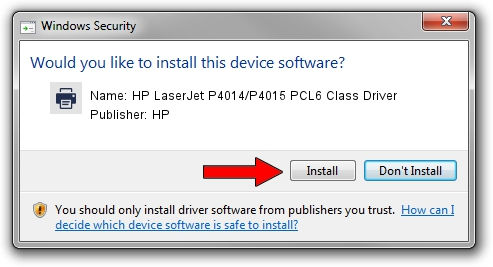
Why? Perhaps the problem isn’t that the driver is corrupt. Maybe it’s an older version and can’t communicate well with a new software package that the customer just installed. Get the latest drivers. Sometimes there are known issues with a printer driver that crop up only under certain circumstances.
The best insurance is to go to the Internet and download the latest HP printer drivers for your operating system and printer. Getting the most recent version of the driver means you’re more likely to fix this software communication issue than if you used the old disk that came with the unit, or from the list in Windows that may not be current. Download the driver. Then unzip it to a file location that you can find later.
A good practice is to set up a location for printer drivers on your main drive, sorted by model. Then you can use the install printer wizard, and find the driver you just downloaded. When you’re given the option to either “Keep existing driver (recommended)” or “Replace existing driver”, use the “recommended” option to keep the existing driver. This will write new files and not use the old. Once you’ve done this, you’ll see the new driver in your printers list “HP LaserJet P4015 PCL 6 (copy 1)”.
Next, be sure to look through the old driver and copy the settings over to the new copy to avoid creating other issues. Whenever you install a printer driver, make sure that all of the setting options are correct for your printer. This not only includes the printer RAM settings, but also settings like the source tray for the paper, the paper size and orientation, the timeout settings, and the print resolution.
Once you’ve installed the new driver and copied the correct settings from the old driver, you can delete the old icon so the customer doesn’t use it anymore. But simply deleting the icon in the printer driver area does not remove the files. To make sure any corrupt files are not interfering with a new driver, remove the old driver from the operating system before installing the new driver.
To do this go to the server properties, from the Printers and Faxes window find the actual driver and remove it from the list. This removes the files so they will not interfere with any future driver installs. Once you’ve uninstalled the old driver and installed the new driver, the problems may be fixed.
If not, it may be the new software program and not the driver that’s causing problems. There are other solutions we can explore but that will be a future article. We’ve covered many of the basics here. Knowledge is power. Basic printer driver knowledge can help you troubleshoot and solve issues for your customer and get them back up and running quickly
Other Helpful Resources
Metrofuser is a leading global innovator, manufacturer of printer parts, equipment, diagnostics, repair information and systems solutions for professional users performing critical tasks. Products and services include hp printer parts, printers and printer repair training. Parts include hp printer parts such as printer fusers, printer maintenance kits and other hp printer replacement parts.
The company's, customers include office equipment dealerships, online retailers, repair centers and MPS service providers nationwide. Metrofuser has been named to Inc. Magazine’s fastest growing companies five consecutive years. Contact us at 908-245-2100, Dial 0 for sales.